Microsoft’s latest operating system is now approaching it’s first birthday, we’ve put together a guide with everything you need to know about Windows 10; including it’s features, known issues along with solutions and how you can go abouts getting it installed on your PC if you haven’t already.
On the 29th of July 2015 Microsoft launched Windows 10 with the promise of it being free for 12 months, now we are at the end of that promotional period there’s no better time to upgrade; the operating system has had a full year to be updated, fixed and patched meaning most, if not all of the launch problems would have been ironed out. Not to mention it saves you £100!
This article is split into two parts; 1.New Features and 2.Common Problems & Solutions
New features:
- The classic start bar is back! – The most complained about aspect of the Windows 8 experience was the removal of a standard desktop start menu, it was replaced with a “tile” screen and whilst this worked well with tablets and touchscreen devices, on anything that relied on mouse input it just felt awkward, counterintuitive and in general unpleasant. Windows 10 finds a happy medium bringing back the familiar desktop and start button combo but integrates tiles into the mix. This gives quick access to files and programs and means people coming from older versions of windows will recognize how to navigate.

Windows 10 Start Menu
- Cortana – Microsoft’s answer to Siri. Think of it as your digital personal assistant, you can use Cortana like the standard search box in Windows 7 or use speech to ask questions such as “Italian restaurants in London” It’ll then use the bing search engine and relay it’s finding back to you in Cortana’s robotic voice! Good for quick searches and quite entertaining for those who are new to digital assistants. Searches are fast and accurate making this a nice addition to the operating system.

Cortana Digital Assistant
- Action Center – Similar to the notification tray on your smartphone; This consolidates all of your messages into an easy access window on the right side of your screen. It features quick settings allowing you to toggle on and off features such as wifi and bluetooth along with other helpful shortcuts like notes, VPN connections and screen brightness.
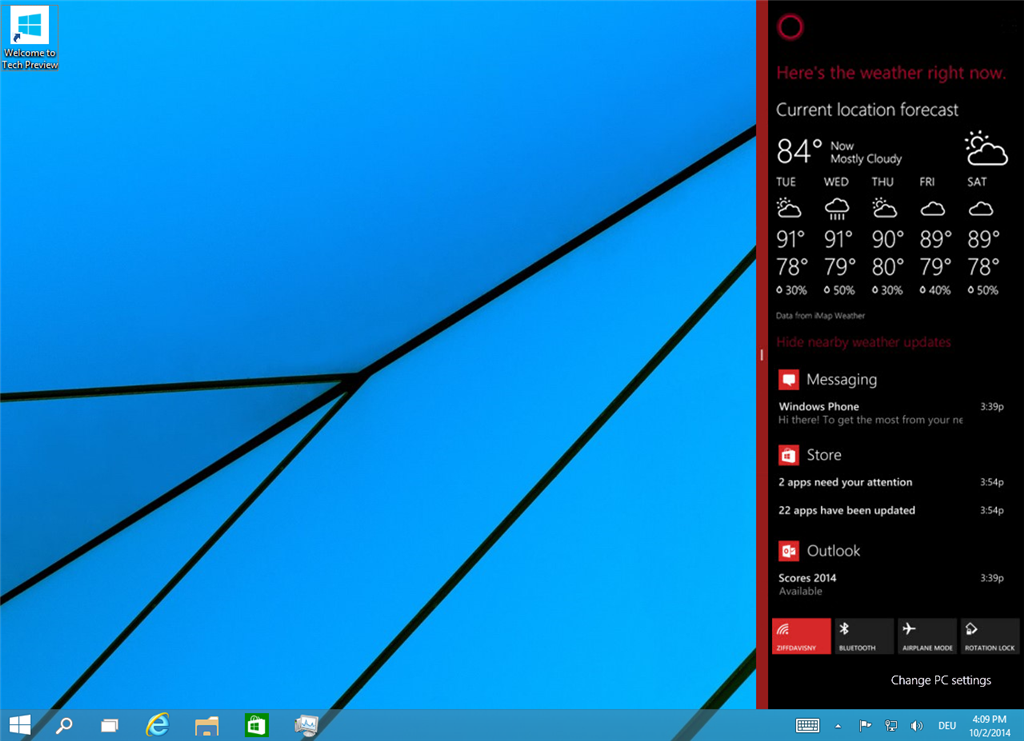
Action Center
- Settings – Again, reminiscent of what you’ll find on your phone; The new settings app makes configuring your PC easier than ever. Gone are the days of searching through the control panel to tweak options. Popular settings such as Network, Personalization and User accounts are categorised making finding what you want simple and fast.
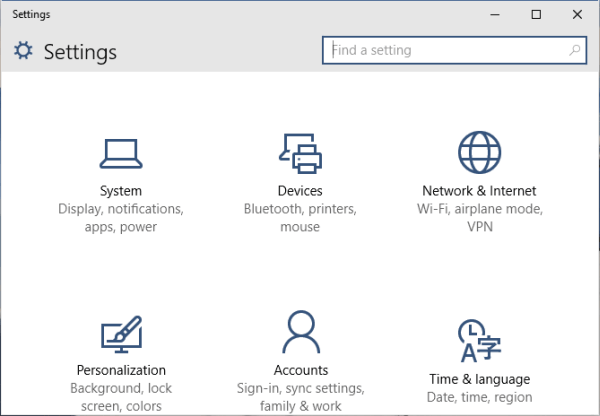
New Settings Menu
Check back soon for part 2: Windows 10 Common Problems & Solutions!
